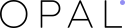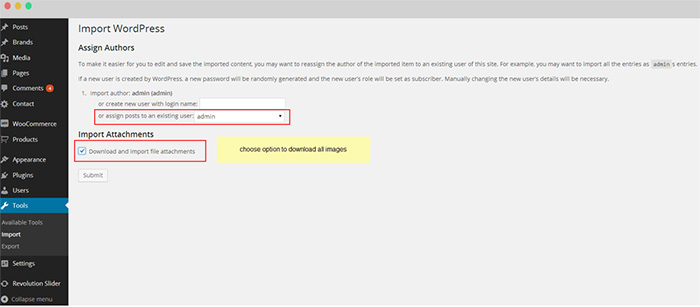In the process of supporting for our customers, we usually receive many questions relating to installation theme, plugins, data demo or update new versions. Some before blogs, Opal WordPress spent time sharing you How to config Vertical Menu and Megamenu or update Revolution Slider. Although each theme we have a detailed guide documentation, customers still feel difficult to set up theme themselves. Today we will instruct you How to Install Data Demo in WordPress. This is also one of the matters they are confused. Please follow the below steps to get basic knowledge!
Firstly, to install this theme you must have a working version of WordPress already installed. Make sure your installed WordPress version is 4.0 or higher. You also need to have PHP 5.3 or higher versions (recommended is php 5.3+) and MySQL 5.0 in order for Opal Theme to function correctly. If you need help installing WordPress, follow the instructions in WordPress Codex or you can watch the Instructional Video created by Woo Themes.
Today we will guide you How to Install Data Demo in WordPress on Edubase Theme – this theme was released 2 days before. Before we install data demo, surely you installed theme and required plugins successfully.
1. Import Data Demo – XML File
The Edubase theme comes with importable demo data, such as pages, products, blog, posts, portfolio items, etc, to help you get started in case you’re running on a fresh WordPress installation.
But before import data you should go to “Settings->Permalinks and choose Default in common settings” , you import or export data will not be lost.
Step 1: From Dashboard ->Tools -> Import and click WordPress
Step 2: Assign author
Choose the option to download all data sample file and click Submit. Do not interrupt/cancel the import process!
The importer should be run only once. If something went wrong and you need to import the content again, you may need to reset your WordPress.
Use this plugin to reset the WordPress database : http://wordpress.org/plugins/wordpress-database-reset/
Step 3: Set up Home Page
After import Dummy Data you need to set default Home page for your site, from your WordPress dashboard, navigate to Settings → Reading. Select “A static page” and choose “Dummy Homepage” as the Front Page.
Remember to Save changes
2. Import Revolution Slider
From the WordPress admin area go to Revolution Slider >> Import Slider and select Slider file on our package.
Then you config Slider you have just imported. As you can see the items in the slider such as Embed Slider, Export, Delete, Preview….
Remember to update Revolution Slider version 5.0.5 so that it is compatible with WordPress 4.3. You can read the guide How to update Revolution Slider version 5.0.5 in our blog
Hoping through our above tutorial, you know How to Install Data Demo in WordPress perfectly. In the process of reading it, you meet any difficulties, please leave a below comment or contact us directly via email or skype, we will update it immediately. Your suggestions are really meaningful and precious with us helping us to be more perfect. Hoping your website will be longer with customers. Remember to follow our social channels such as Facebook, Twitter, Linkedin, Youtube, Pinterest to get the newest information!